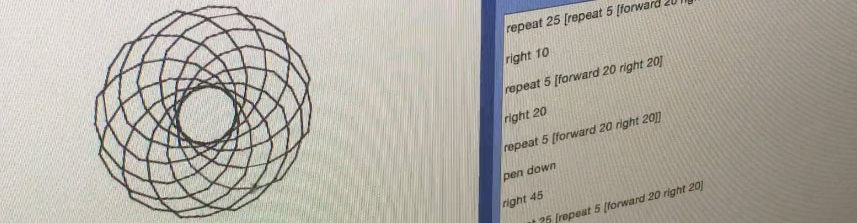It being apparent that there aren’t Common Core Standards for Coding (although more than a few ways to tie it into other standards) I noticed that the Vermont Agency of Education Common Core site has wisely included in its English Language Arts/Literacy Area a curation of Literacy and Learning Across the Curriculum resources which contains the article ‘63 Things Every Student Should Know In A Digital World,’ by Terry Heick.
If I may, I would like to take some from this list that I think are closely aligned to coding and my project:
• The best for first. I have done my best to model where I have found my resources and to what extent I have remixed them. I have learned a lot about Creative Commons and will promise to be better about licensing my own material.
27. How to effectively use technology in ways that might contradict their original purpose or design:
• This is another form of remixing, but is different. Especially in my way of thinking about developing projects that use parts from other tech – toys, broken computers, etc.
50. The consequences of using a single operating system (e.g., iOS, Android, Windows, etc.):
• I am extending this to the consequences of using a single source of community, prototyping sites (123D & Fritzing), Search Engines, and Open Education Resources.
63. Log-in info, passwords, old email address, and other trappings of digital life are a pain. Use password keepers and plan accordingly:
• Keeping secure, keeping code safe, no trespassing.
Under the ISTE Standards for Students, four over-arching categories are given – here I choose one under each category:
Creativity and innovation
Students demonstrate creative thinking, construct knowledge, and develop innovative products and processes using technology.
c. Use models and simulations to explore complex systems and issues
• Designing on a breadboard (model) and replicating it on Autodesk 123D (simulation) for a portfolio of Arduino circuits.
Communication and collaboration
Students use digital media and environments to communicate and work collaboratively, including at a distance, to support individual learning and contribute to the learning of others.
d. Contribute to project teams to produce original works or solve problems
• This will be incumbent upon each student under my demand. I highly respect this ethos.
Research and information fluency
Students apply digital tools to gather, evaluate, and use information.
c. Evaluate and select information sources and digital tools based on the appropriateness to specific tasks
• Students in my class will have a wide variety of resources to choose from and will not have the instructor at their call for cookbook instructions.
Critical thinking, problem solving, and decision making
Students use critical thinking skills to plan and conduct research, manage projects, solve problems, and make informed decisions using appropriate digital tools and resources.
d. Use multiple processes and diverse perspectives to explore alternative solutions
• Through respect and openness and the careful listening of students’ contributions.